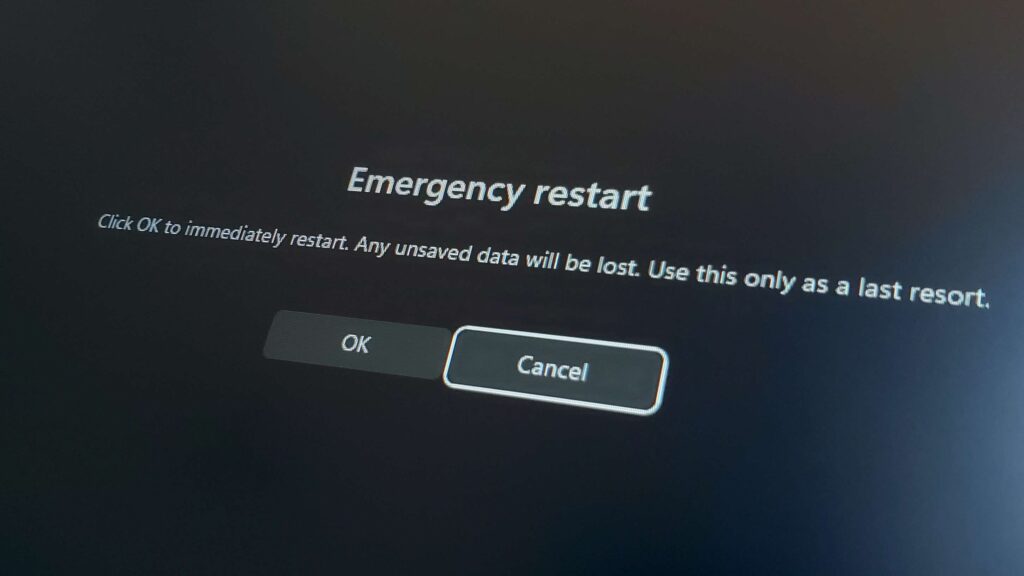Windows, the world’s most widely used operating system, is known for its rich array of features some prominently advertised, others tucked away in the system’s deep corners. Among the latter is a lesser-known but powerful tool called Emergency Restart. Though it has existed since Windows NT 3.1 in 1993, many users remain unaware of its presence.
Emergency Restart is a fallback feature designed to help users restart their PC when the system becomes unresponsive, especially during situations where even the Ctrl + Alt + Delete shortcut or the Start menu fails to work. It is also useful if the physical power button is damaged or inaccessible.
Unlike a regular restart, Emergency Restart bypasses normal shutdown processes and forces the system to reboot immediately. This can help escape situations involving frozen screens or buggy software that locks up your desktop. While this feature should only be used as a last resort since it doesn’t allow for saving open work it can be a lifesaver when the PC is completely unresponsive.
How to Access Emergency Restart on Windows
Accessing the feature is simple, though it’s a bit hidden:
- Press Ctrl + Alt + Delete on your keyboard.
- In the screen that appears, click on the Power icon in the bottom-right corner.
- Hold down the Ctrl key on your keyboard.
- While holding Ctrl, click on the Restart option.
- A new window will appear titled “Emergency Restart.” Click OK to proceed.
Once confirmed, your PC will forcibly shut down all processes and reboot. It’s important to note that any unsaved data will be lost, so use this feature only when absolutely necessary.
In a world where systems and applications occasionally misbehave, knowing about such hidden features can be incredibly helpful. Windows’ Emergency Restart option is a valuable tool in your troubleshooting arsenal one that’s been around for decades, quietly waiting to save the day.